Article Summary:
If you’re having trouble connecting Nest products or other wireless devices, or suffer from slow network communications or intermittent disconnections, here are detailed explanations about the causes and symptoms of wireless interference, along with troubleshooting tips.
Wireless interference typically comes from three sources: walls and floors blocking wireless signals, other Wi-Fi networks using the same channel as your own Wi-Fi network, and appliances and electronics emitting radio frequency interference. While your home Wi-Fi network and Nest Weave may only be affected by one or two of these, many wireless networks are affected by all three types.
Symptoms of wireless interference
If you have any or all of these kinds of interference affecting your wireless network, you may notice a combination of symptoms: intermittent connectivity or unexpected disconnections, delays starting a data transfer or connection, slow network speeds, difficulty pairing or connecting devices, poor signal strength and limited range. You may have difficulty controlling your Nest Thermostat, or it might be listed "Offline" in the Nest app. Since Nest Protect checks in once a day, you might see "No Data" in Safety History. With Nest Cam, you may notice excessive video loading times, skipping, or other problems watching your video.
Below are more detailed descriptions of the most common interference problems and some solutions that you can try to improve your network's performance, and help keep your Nest Products connected to the Internet.

Interference from walls and floors
The construction of your home can greatly affect wireless communication speed and range. Some common types of materials, such as wood and glass, don't have much of an effect. However, denser materials such as concrete, brick and metal can make it difficult to connect, slow network speeds or even completely block wireless signals from reaching certain parts of your home.
Troubleshooting tips
First, try moving your wireless device to a new location. It doesn't have to be to a different room or floor. Even just a few feet can make a significant difference in signal strength. Some wireless devices, like Wi-Fi routers and cordless phones, can have adjustable antennas. Pointing the antenna in a different direction to aim the signal can help as well.
Another option is to add a Wi-Fi extender to your network. Extenders re-broadcast your router's signal from another room or location. They can give devices that were out of range or receiving a poor signal a stronger Internet connection. Powerline adapters are another option, especially useful for larger homes with thick or dense walls and floors. Powerline adapters use your home's electrical wiring for ethernet so you can easily extend your network right through the walls without installing expensive new wiring. Connecting a powerline adapter to a Wi-Fi extender can bring a strong wireless connection to even the most remote rooms in your home.

Interference from competing Wi-Fi networks
Another type of interference is caused by Wi-Fi networks that are set to use the same frequency channel. In North America, a Wi-Fi network can operate on one of 11 channels, while most other countries have 13 channels available. If more than one Wi-FI network uses the same channel, they're constantly competing with each other to use limited bandwidth. It's similar to a traffic jam that never ends because everyone not only wants to drive on 13 lane highway, but they all want to drive in the same lane too.
They're an especially common source of interference in cities, apartment buildings and densely populated areas where there are usually several Wi-Fi networks nearby.
Troubleshooting tips
Many of the latest routers have a feature that lets them automatically find the least crowded Wi-Fi channel. Check your router's documentation to find out how to enable and set the options for this feature. If you already have channel auto-switching enabled but are still getting slow speeds or poor connections on your home network you can try manually setting the channel and performing speed tests to find the fastest one.

Interference from other electronics
Interference can also come from other electronics and appliances that aren't connected to your wireless network, but use the same 2.4GHz or 5GHz frequencies to communicate. Cordless phones, bluetooth devices, baby monitors and wireless video security systems are some examples.
Some electronics and appliances, like microwave ovens, generate radio frequency noise as a byproduct, so you may notice a network slowdown or get disconnected only when you're reheating dinner. Some larger electronics, such as TVs, can affect Wi-Fi signals even when they're asleep or turned off since their power supplies may generate short range interference.
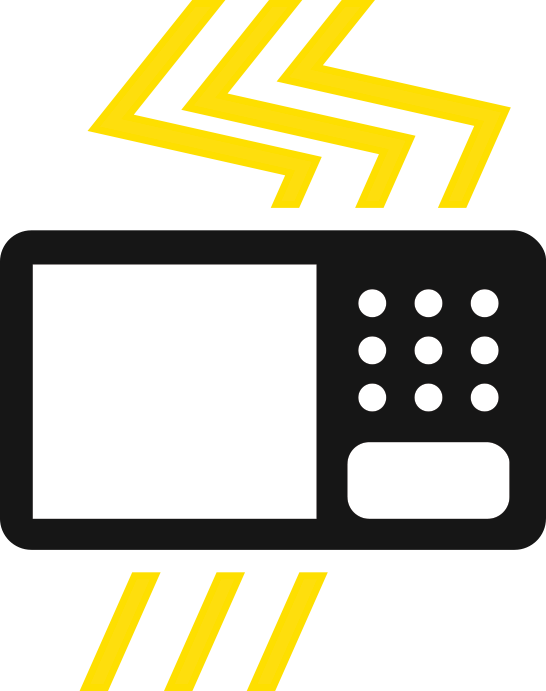
Troubleshooting tips
You can also try turning off or unplugging some of your electronics to temporarily reduce interference. You can also try moving them--sometimes a few feet can make a big difference in wireless signal quality. Alternatively, some wireless devices can broadcast and receive both 2.4GHz and 5GHz signals. If you suspect a particular wireless device, it may have options to switch channels. Try switching to the more robust 5GHz frequency. If the problem persists, you can also replace the likely culprits with updated models that have better shielding to reduce stray radio wave noise.
