Article Summary:
If your Nest Learning Thermostat has previously connected to your network but intermittently disconnects, follow the troubleshooting steps in this article.
 How can I tell if my Nest has intermittent Wi-Fi connectivity?
How can I tell if my Nest has intermittent Wi-Fi connectivity?
You can tell if your Nest Thermostat is currently having Wi-Fi connectivity problems if your Nest Thermostat shows up with a question mark when you log in to the Web or Mobile apps.
If the connectivity issues happen often, your Energy History in the Web and Mobile apps may also have days labeled with “No Usage Data Available.”
When your Nest Thermostat is disconnected from Wi-Fi, you’ll see “Not connected” under SETTINGS > NETWORK.
Preparation
There are many factors that might cause your Nest Thermostat to be off-line occasionally. Before spending the time troubleshooting your home network, you should verify that one of these more common issues aren’t causing the problem:
- The connection to the Internet at your home is down.
- A power failure at home.
- There is a problem with your Wi-Fi router.
Unfortunately, some Wi-Fi routers don’t fully conform to IEEE 802.11 standards, causing the Nest Thermostat to be intermittently unavailable.
To learn more about this issue and how to identify if the problem is with your Wi-Fi router, please see the articles below.
- Certain routers can cause your Nest Thermostat to intermittently disconnect from the Internet.
- Some Wi-Fi routers can cause your Nest Thermostat to restart frequently or unexpectedly.
Troubleshooting steps you can take
While most routers just need to be unplugged and plugged back in to restart them, you should refer to your router’s documentation for specific instructions.
Once your router finishes restarting, verify that its working by connecting to that Wi-Fi network with a computer or mobile device and visiting http://nest.com.
While the Nest Thermostat is connected to your Wi-Fi network, go to SETTINGS > TECHNICAL INFO > NETWORK.
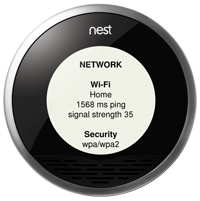
A signal strength below 50 is weak and could result in intermittent connectivity problems. There are 2 possible causes:
- Your router is too far away from the Nest Thermostat.
In this case you might need to move your router closer to the Nest Thermostat to get a consistent connection to the Internet. - There is too much wireless interference.
You should try turning off any devices that operate on a 2.4GHz frequency and may cause interference, then test your Nest Thermostat's network connection. Here are some devices that might cause problems:- Cordless phones
- Baby monitors
- Microwaves
- Bluetooth devices
- Wireless Video equipment
What is wireless interference and how do I troubleshoot it? >
Note: If you have a 3rd gen Nest Thermostat, try connecting it to a 2.4GHz network first. If that doesn’t work, then try connecting it to a 5GHz network.
Using Nest products with 2.4 and 5GHz Wi-Fi networks >
Refer to your Wi-Fi router documentation to learn how to update your security to WPA2-only mode. Once the security has been updated on your Wi-Fi router, reconnect the Nest Thermostat to your home network.
Refer to your Wi-Fi router documentation to see if this feature is enabled on your network and how you can exempt the Nest Thermostat from these restrictions.
1) Try restarting your router
The best first step in troubleshooting these types of issues is to try restarting your router.
2) Check the Nest Thermostat's Wi-Fi signal strength
If you’re still experiencing intermittent connectivity problems after restarting your Wi-Fi router, you should check the signal strength of the Nest Thermostat's Wi-Fi connection.
3) Check the security settings on your Wi-Fi router/access point
In some rare cases, the Nest Thermostat can experience intermittent Wi-Fi connectivity if the security on your Wi-Fi router is set to a mixed security mode (WPA/WPA2).
4) Check parental controls on your Wi-Fi router/access point
Some parental controls built in to Wi-Fi routers limit the time of day or the amount of time a connected device can get access to the Internet.
